NFC I/O Settings - Datasource
The I/O Settings is used to configure the data capture settings of the ComProbe NFC analyzer. To access the I/O Settings dialog, go to Options menu I/O Settings on the Control window.
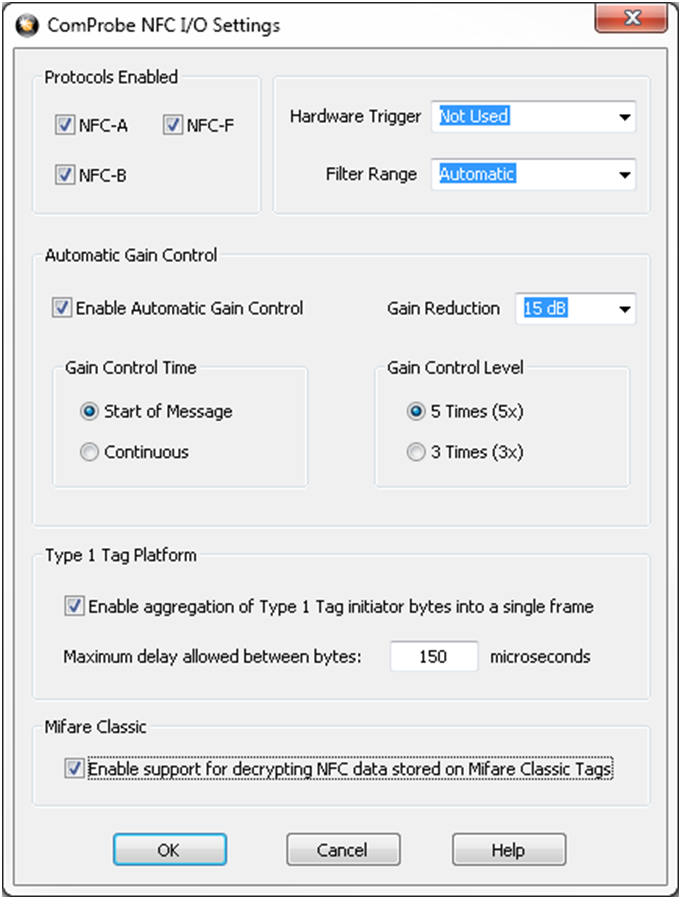
I/O Settings Dialog
Filter Settings
This setting allows adjustment of the frequency range used by the ComProbe when capturing NFC signals. The available options are:
- Automatic
- 110 KHz to 570 KHz
- 200 KHz to 900 KHz
- 210 KHz to 1400 KHz
- 450 KHz to 1500 KHz
- 100 KHz to 1500 KHz
The default value for this setting is Automatic which automatically adjusts the filter settings according to the protocols selected for capture. In most cases, this value provides the best performance. Selecting a specific frequency range may improve capture performance when attempting to capture a specific protocol in difficult situations. The following guidelines apply when adjusting the filter settings:
- For systems such as NFC-F which use a 212 kHz subcarrier, 110 kHz to 570 kHz may be used.
- For systems such as NFC-A and NFC-B which use an 848 kHz subcarrier, 450 kHz to 1500 kHz may be used.
Other filter values may be tried to improve performance.
Hardware Trigger
This setting enables or disables the use of the ComProbe NFC’s hardware trigger input. The following values for this setting are:
- Not Used
- Rising Edge
- Falling Edge
When enabled, ComProbe NFC will not begin capturing until the selected event occurs on the hardware trigger input. A timestamp value of 0 corresponds to the triggering event. By default, the hardware trigger input is not used and capture is started immediately upon clicking the Start Capture icon.
Start Triggers
The available options in the drop-down list are:
- Start Capture Immediately
- Start Capture at Rising Edge
- Start Capture at Falling Edge
The default option is to Start Capture Immediately.
Protocols Enabled
The ComProbe NFC can capture data from the following protocols:
- NFC-A
- NFC-B
- NFC-F
To enable or disable a particular protocol, check or uncheck its associated checkbox. By default, ComProbe NFC captures all protocols.
Automatic Gain Control
Automatic Gain Control allows ComProbe NFC to reduce its capture sensitivity if the signal it’s receiving is too strong. It is enabled by checking the Enable Automatic Gain Control check box. By default, Automatic Gain Control is enabled.
Automatic Gain Control Time
When Automatic Gain Control is enabled, this option determines when Automatic Gain Control is applied. By default, Automatic Gain Control is active only at the start of a message and, once the gain has been adjusted, Automatic Gain Control is disabled until a new message is received. If the Continuous option is selected, Automatic Gain Control is active during reception of the entire message.
Automatic Gain Control Level
When Automatic Gain Control is enabled, this setting determines how strong the signal must be before automatic gain adjustment is applied. By default, gain reduction is not enabled until the received signal is more than five (5) times an internal reference value. If the 3 Times (3x) option is selected, gain reduction is applied when the received signal is three (3) times the internal reference value.
Automatic Gain Control Reduction
When Automatic Gain Control is enabled, this setting controls the amount by which the gain is reduced when the received signal exceeds the Automatic Gain Control Level. The available values for this setting are:
- 0 dB
- 5 dB
- 10 dB
- 15 dB
The default option is 15 dB.
Type 1 Tag Platform
When reading a Type 1 tag, the reading device inserts a delay between each byte sent to the tag. This delay time varies from reader to reader. Enabling the frame aggregation option causes these bytes to be collected into a single frame as long as they are separated by less than the maximum allowed delay time. If frame aggregation is enabled and the reader’s frames continue to appear as a series of single-byte frames, the maximum delay time should be increased until the bytes begin to appear together in a single frame.
Mifare Classic
When Mifare Classic support is enabled, the software will attempt to recognize and decrypt the contents of Mifare Classic tags. Only Mifare Classic tags that use the well-known encryption key published by NXP Semiconductor are currently supported.